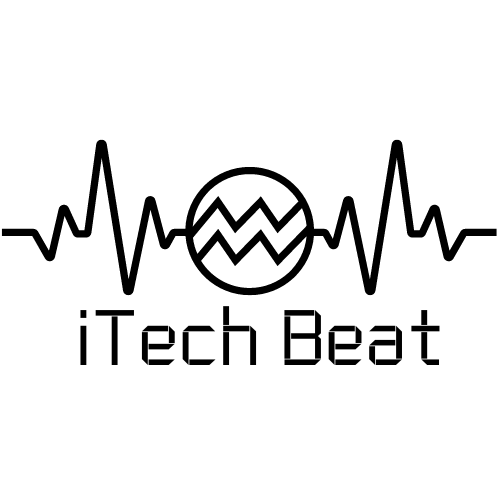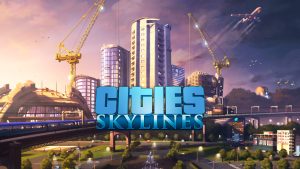Ghosting in gaming is a phenomenon that many gamers are familiar with, but may not fully understand. Ghosting is a term used to refer to motion blur or smearing that occurs when gamers play fast-paced games on their monitors. This blurry effect makes it difficult for gamers to see what is happening in the game, making it harder for them to stay competitive and enjoy their gaming experience.
In this article, we will discuss what ghosting actually is, how it impacts gaming performance, and what can be done to reduce ghosting effects.

What Causes Ghosting In Gaming?
Have you ever been playing a game and suddenly the monitor starts to ghost or flicker? Ghosting in gaming on the monitor can be a frustrating issue that can ruin your gaming, but understanding the causes can help you avoid or minimize the problem. Poor signal quality, a slow refresh rate, inadequate response time, and an incorrect resolution can all lead to ghosting.
1) Poor Signal Quality
Signal quality is a major factor in ghosting. A poor signal will cause the monitor to display a blurred, distorted, or ghosted image. This is especially common if the signal is coming from an external source, such as a game console. The signal can be disrupted by external sources, such as electromagnetic interference. In some cases, a faulty monitor cable or adapter can also be the cause.
2) Slow Refresh Rate
The refresh rate of the monitor is also important when it comes to screen ghosting. A slow refresh rate can cause the monitor to display a blurred, distorted, or ghosted image. The refresh rate of the monitor is measured in hertz (Hz). A higher screen refresh rate means that the monitor can update the image more often, avoiding ghosting.
3) Inadequate Response Time
The response time of the monitor is also important in avoiding ghosting. The response time is measured in milliseconds (ms). A lower response time means that the monitor can update the image more quickly, avoiding ghosting.
4) Incorrect Resolution
The resolution of the monitor is also important in avoiding ghosting. The resolution is measured in pixels (px). If the resolution of the game is higher than the monitor’s resolution, the monitor may not be able to display the full image, resulting in ghosting.
Ensuring that your monitor is set to the best resolution and that your cables and adapters are in good condition can help ensure a better gaming experience.
Read: What Does DNS Do For Gaming?
How To Fix Monitor Ghosting In Video Games?
Fortunately, there are several steps you can take to reduce or fix ghosting when gaming. Here are a few tips to help you get the most out of your gaming experience.
1) Check Your Refresh Rate
The refresh rate of your monitor plays a big role in how quickly the image is displayed on the screen. The higher the refresh rate, the faster the images will be displayed. The easiest way to check your refresh rate is to check your monitor’s specifications. Look for the response time and make sure it’s as low as possible. Ideally, you should aim for a refresh rate of at least 75Hz for optimal performance.
2) Adjust Your Display Settings
Another way to reduce monitor ghosting is to adjust your display settings. Most monitor settings are preset, but you can customize them to get the best results. Try adjusting the brightness and contrast to see if that makes a difference. If you’re using an LCD monitor, make sure you enable the overdrive function to reduce ghosting.
3) Updating Drivers
Update your graphics card drivers to the latest version. Drivers ensure that all hardware components remain up-to-date and functioning correctly. Check if there are any updated driver versions available for the graphics card and display panel and install them to see if this resolves the issue.
4) Upgrade Your Graphics Card
If you’re still having problems with monitor ghosting, you may need to upgrade your graphics card. A better graphics card will help deliver a faster video signal to your monitor, reducing or eliminating monitor ghosting.
5) Upgrade Your Monitor
If the problem persists, consider purchasing a gaming monitor that has a faster refresh rate and low input lag. Keep in mind that ghosting may not always be fixable, as it can be caused by a number of factors that may not be within your control. In some cases, the best solution may be to purchase a new monitor that is better suited for gaming.
Do Not Buy A VA Monitor
When it comes to buying a computer monitor, it is important to take the time to research your options and find the best one for your needs. The Vertical Alignment Panels (VA) monitor is popular because of its wide viewing angles and better image quality, but do not be tempted to buy one. VA monitors are known for having slow response times, which can make them unsuitable for gaming and other fast-paced activities. Additionally, they tend to have less vivid colors than other types of monitors.
It is also important to note that they tend to be more expensive than other types of monitors. In the end, if you are looking for a good monitor, it might be best to avoid the VA monitor and look into another type that fits your budget and needs.
How To Test Ghosting On A Monitor?

TestUFO is a website that can help you identify and reduce monitor ghosting. It offers several features to help users identify and diagnose monitor ghosting problems. The site provides testing and calibration tools to evaluate refresh rates, color accuracy, input lag, pixel responsiveness, and more.
TestUFO also offers detailed tutorials for adjusting different software settings related to gaming monitors such as resolution scaling or refresh rate adjustment in order to improve performance. Additionally, the site has an extensive FAQ section for those who are seeking additional information about how to best address their particular issue with monitor ghosting.
How Do Fix Ghosting On Laptop?
The first step to fixing ghosting is to check for any dead or stuck pixels on the laptop’s screen. If there are any, then they need to be replaced as soon as possible in order to restore the clarity of the display. Clean your laptop’s screen sometimes, dust and dirt can accumulate on the laptop’s screen, which can cause ghosting.
To remove the dirt, you can use a soft cloth and a mild cleaning solution. Make sure to remove any dirt or residue left behind. Additionally, reducing the refresh rate and adjusting contrast and brightness settings can help improve picture quality. Lastly, updating all drivers related to the display will also help reduce ghosting issues significantly. In some cases, the best solution may be to purchase a new laptop that is better suited for gaming.

FAQ
Ghosting in Gaming But What Does It Mean to Ghost Someone in a Video Game?
When it comes to gaming, there’s a term that’s been used more and more lately: ghosting. But what exactly does it mean to “ghost” someone in a video game? In essence, ghosting is using various sneaky tactics to gain an advantage over your opponents without them knowing. It could be anything from monitoring their movements or using hidden glitches to manipulate the game’s environment in order to give yourself an edge.
Ghosting can occur in any type of online game, including first-person shooters, real-time strategy games, and even MMORPGs (Massively Multiplayer Online Role Playing Games). The most common way of ghosting is by exploiting a game’s code or mechanics in order to gain an unfair advantage over other players.
Read: 12 Best DNS Servers for Gaming
Conclusion
Monitor ghosting is a common issue that gamers face when playing video games on their monitor. Fortunately, there are a few ways to fix monitor ghosting in gaming. By reducing the refresh rate, upgrading your monitor, changing the response time, and lowering the brightness of your monitor, you can reduce the amount of ghosting that you experience and improve your gaming experience.